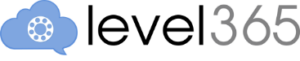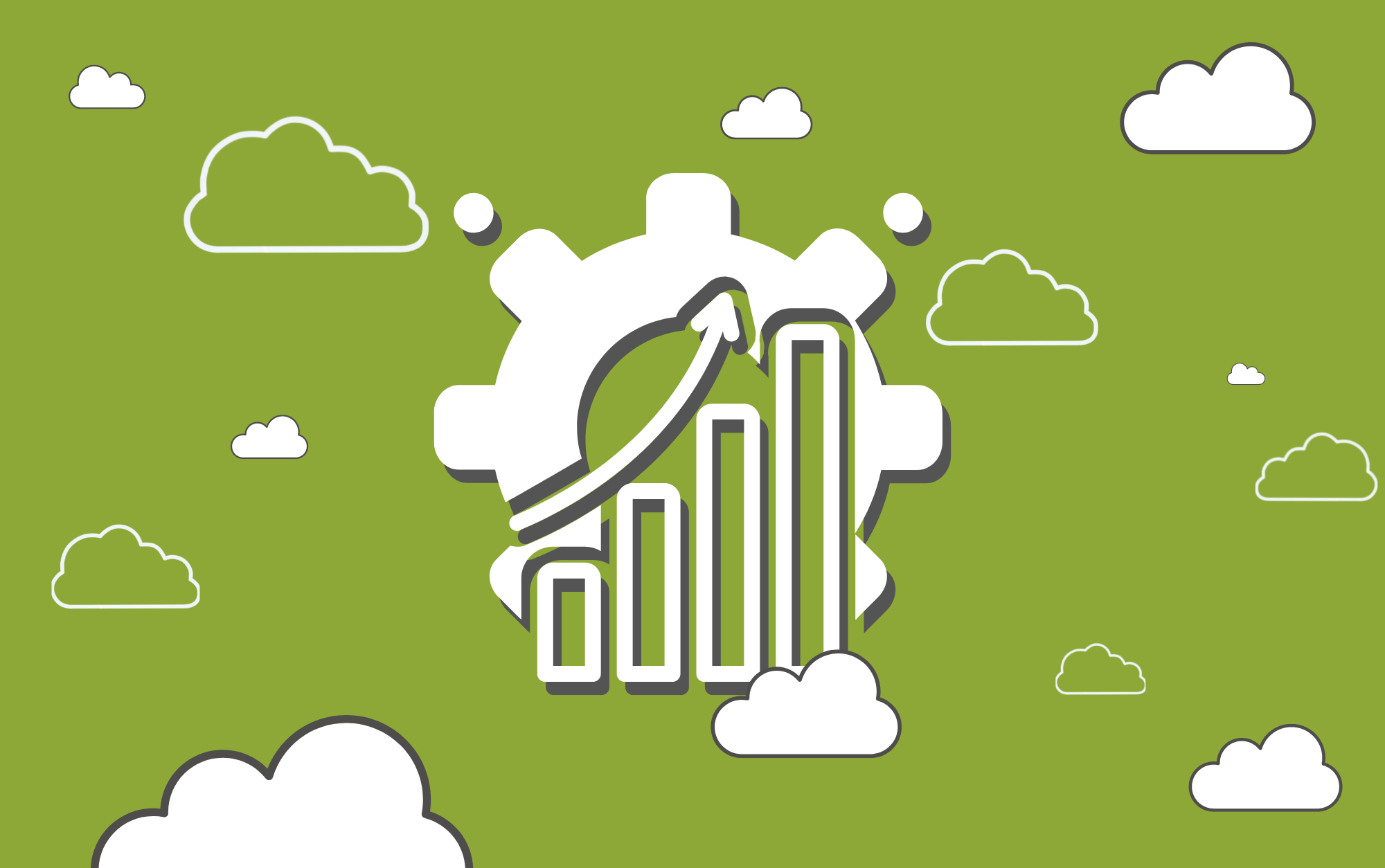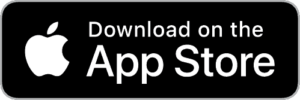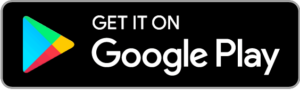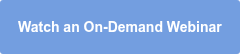Learn seven ways to improve efficiency and increase collaboration with your existing Level365 service. Almost all of these features are included with Level365’s Unified Communications service. Each one can help your teams connect anytime, anywhere. Below are a few of our team’s favorites:
(1) Level365 Mobile App
Our mobile app, Level365 Mobile Connect, offers you the flexibility to stay connected even when you are out of the office. Make and receive calls from your work phone number on your mobile device, access voicemail, and much more. Available for iOS and Android devices.

(2) Web Phone: Use Your Computer As Your Phone
The Level365 Web Phone within our Web App allows you to turn your computer into your desk phone. The Web Phone makes it very convenient for those who don’t have a desk phone, are on the go often, or simply prefer using their computer over a desk phone. Use your computer as your phone to access voicemail, make & receive calls, send chat messages, view call history, and more. Another option is the new Level365 Softphone Pro, allowing you to call from your computer and includes additional features like auto answering or ending calls using your headset.

(3) Video with Collaboration (Beta)
Improve communications, collaboration, and efficiency with our new Video with Collaboration. This service is a video conferencing platform, similar to Zoom, that lets you conduct video or audio-based meetings and webinars from your computer.
You can schedule reoccurring or one-time meetings. Each meeting includes chat, screen sharing, recording, and dedicated meeting rooms for your team.

(4) Voicemail-to-Email with Transcription
With our voicemail service, you can access your messages from anywhere. Like a traditional voicemail, you can still listen to messages through your desk phone. However, you can also see and listen to them from your cell phone or computer using the Level365 Mobile Connect App and Web App, respectively. Another great feature is having your voicemail message transcribed to text. Your messages are also sent to your email with voicemail transcription powered by Google Cloud Speech-to-Text.

(5) Chat & SMS Messaging
Level365 offers Chat and SMS through our Web App and Level365 Mobile Connect App to improve your team’s efficiency and collaboration. Our UC Premium service includes chat that allows you to message teammates within your domain from either the Web App or Mobile App. SMS is an available add-on service for sending messages to any SMS-enabled phone number, such as a client’s mobile number.

(6) Click-to-Call Chrome Extension
The Level365 Click-to-Call for Google Chrome integrates your Level365 UC into Chrome to allow click-to-call functionality. Just click a number from a website or email while using Google Chrome, and the number will dial automatically on your desk phone. Although click-to-call is currently available within the Level365 Web App, this extends the functionality to other places on your computer while using Chrome.

(7) Simultaneous Ring
Never miss a call with Simultaneous Ring. Set answering rules that allow multiple devices to ring at the same time, such as your desk phone and mobile phone. Answering rules allow you to define how you want calls to be handled. For example, you could have it simultaneously ring your desk and mobile phone or forward to a colleague or go directly to voicemail. Combined with Time Frames, you can define different call flow logic for different times of day or week.

![]() Need help or have questions? Visit our Support Site for articles, FAQs, user guides, and ways to contact us.
Need help or have questions? Visit our Support Site for articles, FAQs, user guides, and ways to contact us.
Ready to Learn More? Attend an Upcoming Training Webinar.
Get the most out of your Level365 service with tools that improve communications and collaboration. Join a 30-minute live Webinar on using the most popular advanced features of the Level365 Web Portal and Mobile App, including our new Video Collaboration & Screen Sharing solution. Unable to join live? Watch an on-demand replay here.
About Level365:
Level365 offers a complete Unified Communications as a Service (UCaaS) solution with enterprise voice that is customizable and scalable for your business. Our service seamlessly integrates communication among desk phones, computers, and mobile devices to improve efficiency and collaboration. The UC platform extends beyond voice communications with Unified Messaging, Presence, Chat/SMS, Video Collaboration, Cloud Faxing, CRM Integrations, and more.